ESTATE PLANNING NEWS & ARTICLES
Using Google’s Inactive Accounts Manager for Digital Estate Planning
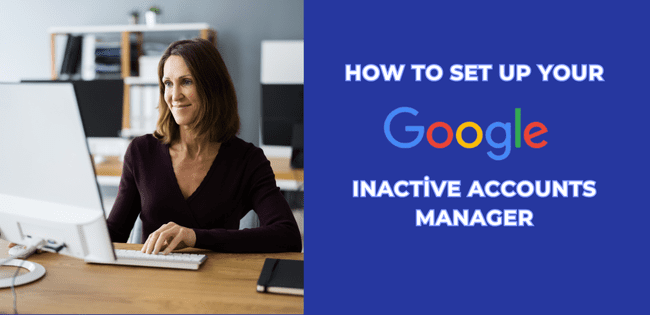
As our digital footprint expands, the importance of managing what happens to our online presence after we pass away becomes more significant. From social media accounts to cloud storage and email, our digital lives leave behind a trail of information that often needs to be handled by loved ones or an executor. Thankfully, Google now offers a tool called Inactive Account Manager, giving users control over what happens to their accounts should they become inactive for an extended period or pass away.
Here’s a step-by-step guide to setting up Google’s Inactive Account Manager and taking control of your digital legacy.
Step 1: Sign In to Your Google Account
The first step is to log into your Google account. This can be done from any device, but it’s easiest to manage on a desktop or laptop.
Step 2: Access Data & Personalization Settings
Once signed in, click on the Data & Personalization option located in the menu on the left-hand side of the screen. This section allows you to manage how your data is collected, stored, and shared by Google services.
Step 3: Make a Plan for Your Account
Under Data & Personalization, look for the option titled “Make a plan for your account” and click on it. This is where you can begin the process of determining what happens to your Google account should it become inactive. Google will guide you through a series of steps, starting with basic contact information.
Step 4: Set Inactivity Time Limits
Google will prompt you to choose how long your account can remain inactive before action is taken. This period can be customized to fit your needs—whether it’s three months, six months, or longer. You’ll also be asked to provide a backup phone number and email address where you can be reached if Google detects inactivity on your account.
Step 5: Choose Trusted Contacts
One of the most crucial steps in the process is deciding who will have access to your account information in the event of your passing. Google allows you to select up to 10 people, including your estate executor, spouse, or other primary beneficiaries, who can gain access to certain aspects of your Google account.
You’ll be prompted to specify what data you’d like to share—whether that includes your Gmail, Google Drive, browser history, or other Google services.
Step 6: Decide Whether to Delete Your Account
After you’ve selected your trusted contacts and shared data preferences, you’ll be asked whether you’d like Google to delete your account entirely after it becomes inactive. This step is optional but provides a good option for those who wish to have their digital presence removed completely after death.
Step 7: Review and Confirm
Once you’ve gone through all the prompts and made your selections, click Review Plan to ensure that all your preferences are correctly in place. After reviewing, click Confirm Plan to finalize your settings.
Why Planning Your Digital Estate Matters
In today’s connected world, managing your digital estate is just as important as planning for your physical and financial assets. With so much of our personal, professional, and financial lives stored online, ensuring that trusted people have access to your accounts—or that they are properly deleted—can save your loved ones unnecessary stress and confusion during an already difficult time.
Taking these proactive steps can also help protect your privacy, prevent identity theft, and ensure that your digital presence aligns with your wishes. Google’s Inactive Account Manager is an easy and effective way to start managing your online afterlife.
If you need assistance with estate planning, including integrating digital assets into your overall plan, feel free to reach out for a free consultation. Proper planning now can bring peace of mind later.
